Buffalo Linkstation Pro Quad LS-QVL is remarkable little machine. I have purchased several of these devices and can safely recommend them to everyone. You don’t need to necessarily root them and you can use them as they are, but if you want to take most out of these boxes, then you’ll better do it proper way. This is the complete walk through for that, procedures on setting up Buffalo Linkstation.
Basic procedures on setting up Buffalo Linkstation
First of course follow the basic procedures, unpack, inspect, then plug it in mains and network as described in the Quick Setup Guide. Press the power button of the machine so that the blue led will start blinking and it will go through the disks (Green lights). Then from the disk provided, install NASNavigator2 (I had 2.56 version).
It should find your device and show it in the navigator e.g. LS-QVLE7C. It will pick up the IP from your DHCP server automatically, for me it gave 192.168.100.65. FW Version it showed 1.65. Then I first changed my ip for static 192.168.100.3 ip from properties and ip-settings in NASNavigator2. The default password is password. For me the Finnish version of NASNavigator2 shows like this.
After that you can invoke the web interface with admin and password. You can go go around the webui and look the settings, but I mainly went straight to
System – Maintenance – Firmware Installation page. It shows that you have the latest already, but then open up this page from Buffalo NAS-Central Forums to install Shonks pre modified version of the firmware.
http://forum.buffalo.nas-central.org/viewtopic.php?f=68&t=23603
From there it points you to http://pc.cd/Sx7 pick up the proper firmware. You should be getting ls_series-165-mod1a.rar file which is about 230MB.
Flashing custom firmware to your LS-QVL
Then extract the package to your pc and start LSUpdater.exe. Pick the correct linkstation (if you have many) and click update. Mine was updating from 1.65-3.40 to 1.65-3.41.
Then it will inform that Linkstation has been rebooted. Please wait… And finally LinkStation has been updated. After that, log in to web console and System – Restore/Erase – Restore Factory defaults – Restore LinkStation.
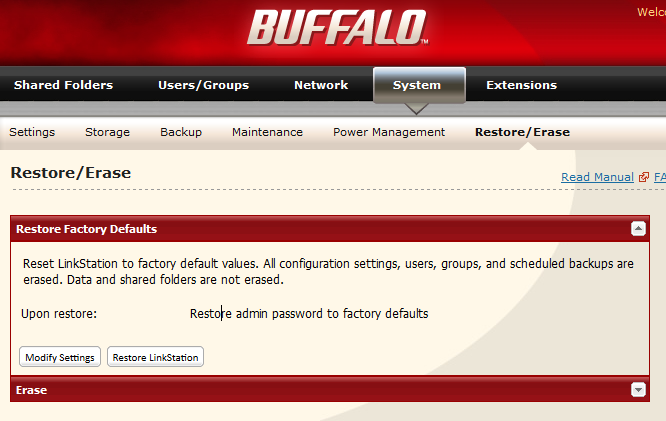 This procedure will remove your root password from the device.
This procedure will remove your root password from the device.
In the process of doing this, you might end up back again on DHCP IP:s so then again do the NASNavigator2 IP Change procedure to change the ip back to what you want.
Then just telnet to your device (ssh won’t work) and log in as root with no password. Then use passwd to change proper secure root password.
Now you should be able to do things in the box (named Nas now)
root@Nas:~# passwd Enter new UNIX password: Retype new UNIX password:passwd: password updated successfully root@Nas:~# df Filesystem 1k-blocks Used Available Use% Mounted on /dev/md1 4920624 870908 3799760 19% / udev 10240 184 10056 2% /dev /dev/ram1 15360 172 15188 1% /mnt/ram /dev/md0 992440 30320 962120 3% /boot /dev/md2 8742533120 34388 8742498732 0% /mnt/array1
So there you go, you have succesfully rooted your NAS.
This is now the basic setup and your device is rooted. You can also apply these same procedures for upgrading the custom firmware to newer. I will go more detailed on the customization in later posts.


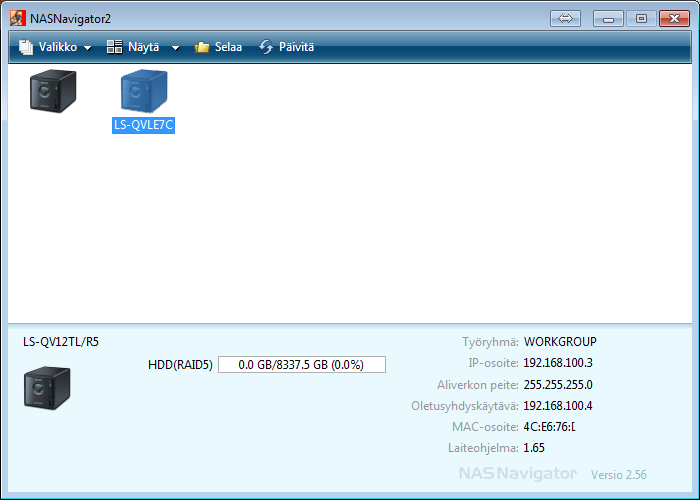
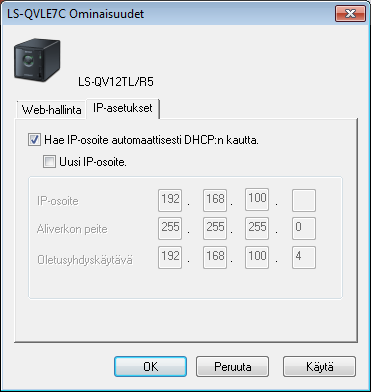
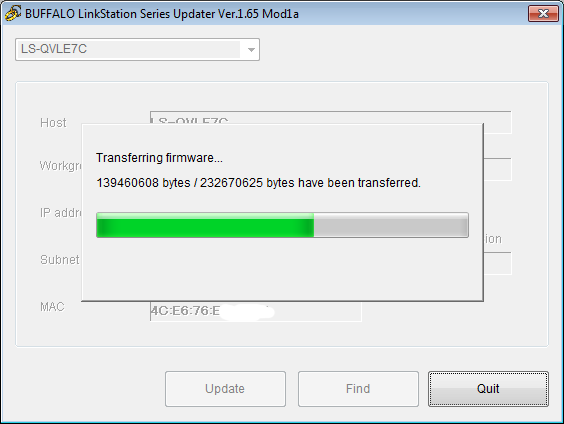
Mulla on kaks kertaa hajonnu RAID-5 paketista kaksi levya kerralla. Sen jalkeen olen aina kayttanyt RAID-6.
Niin tohon ei taida vissiin kyllä edes saada raid-6:sta? Mulla on kahdesti hajonnut tuosta se yksi levy. 🙂
Se toinen levy menee yleensa siina kohti, kun eka hajonnu on korvattu uudella ja resync operaatio on kaynnissa.
https://www.synology.com/en-global/products/DS1813+
Onko tuo synology DS1813 kuinka nopea? Tuon buffalon ainoa haitta on että sen cpu-tehon vuoksi kaikki cpu operaatiota vaativat on hitaita. Pienille verkko IO:lle tuo on ehkä yksi nopeimmista 1Gbit toteutuksista mitä olen nähnyt.
Mulla on toi DS1813+ ja gigabit verkossa lukee ja kirjoittaa 120MB/s RAID-6’lla. Ilmeisesti tarvis 10G netin 🙂 PuuCee’s mulla on tupla-SSD RAID-0 setup, jolla pitas paasta 1000MB/s.
Nyt kapitalistit prkl! 😀
Pekka, siitä ei ole kysymys, vaan vanhasta addiktiosta, johon rahat ei riitä.
Hi there—-could follow everything you were saying until you said “just telnet to your device” What does that mean and how do I do it?
On old windows there used to be telnet application as default. On OSX I think it is still default install. On linux it is pretty much default also.
On windows you could e.g. download putty and install it (really small application). Then on putty there is ssh 22 and telnet 23 options as default and with telnet (port 23) and placing there ip of your linksys. While you choose option to “telnet” into your linksys it will ask username and password and they are the ones provided in the instructions. I hope this helps.
Thanks. Putty worked perfectly. Now I just have to try to figure out how to get my NAS to work properly on my network. I can get everything that your example shows. Navigator 2 finds NAS and web portal works fine. Just cannot see any folders—when I try “browse share” there is nothing. I try to map all shares and it tells me to “Create a folder named “Share” before mapping the device.” I go to shared folders in web and create Shared under folder setup. I now have 4 folders (including “info”)
And thats where it stops—–I can do nothing more. if you have any more advice please let me know
OK—so I have figured out that there is nothing wrong with the NAS. I can access it from a different pc but from the pc I need connected, I cannot see it on the network map and it doesn’t come up on my network at all (Neither does the other pc which it should) so there is some setting or something missing on my home network—-just got to keep trying I guess. Thanks again for your help though.
I wouldn’t recommend these pieces of shit to anyone. The original firmware is total crap, the RAID5 destroys always another disk if one fails (and yes, I know it’s 100% Buffalo’s problem but on those it happens _every time_ when with other devices it’s only 50% of the time. Done it now 4 times. The box is extremely slow in just about anything and to top that off it freezes every now and then. Just backed up ~8TB of stuff out of one once again when one disk failed. Now the whole box is dead. Inserted the disk, it shut down just like that. Now pressing power button only flashes the blue led briefly and then it goes back to playing dead.
I’ve had one Terastation and two of these Linkstation Quads. They’re all garbage. Never again.